1. SPEED UP INTERNET WITH CMD
Open command prompt with administrator privileges. If you use Windows 8 read how to open cmd as admin. Other wise follow below steps.
- Click window (button) +R or type run on search box. You will see “Run” dialog.
- Type cmd and click enter.
- Right click on cmd.
- Select run as administration. You will see Command prompt window with admin privileges.
- Now type following commands in cmd window.
- Netsh int tcp show global and press enter.
- Netsh int tcp set chimney=enabled and press enter.
- Netsh int tcp set global autotuninglevel=normal and press enter.
- Netsh int set global congestionprovider=ctcp and press enter.
2. speed up internet by resetting dns cache
Open Command prompt with admin privileges by following method given in first step.
In command prompt window type IP config /flushdns and press enter.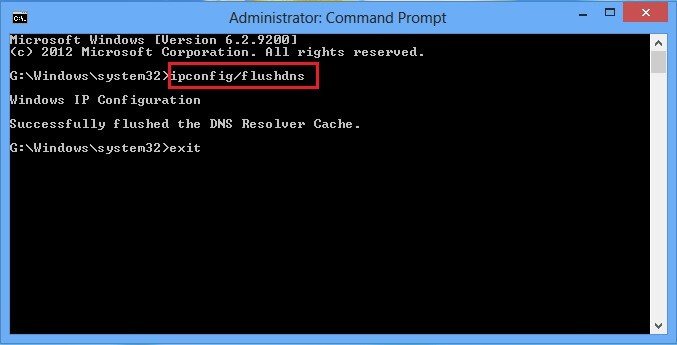
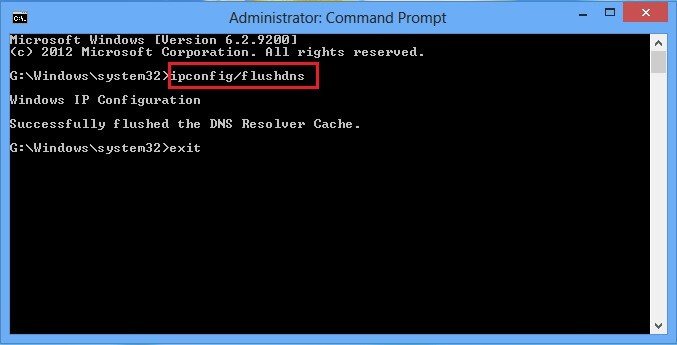
3. SPEED UP INTERNET BY RESETTING WINSOCK AND TCP IP
Open Command prompt with admin privileges by following method given in first step.
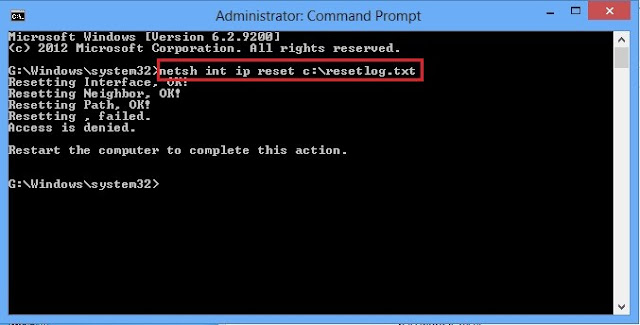 In command prompt window type netsh int ip reset c:\resetlog.txt and press enter.
In command prompt window type netsh int ip reset c:\resetlog.txt and press enter.4. SPEED UP INTERNET BY THE CONTINUOUS REPLY OF PINGING YOUR CONNECTION
Open Command Prompt with administrator privileges by following method given in first step.
In command prompt window type ipconfig and press enter.Now you can find default gateway number as seen below screenshot.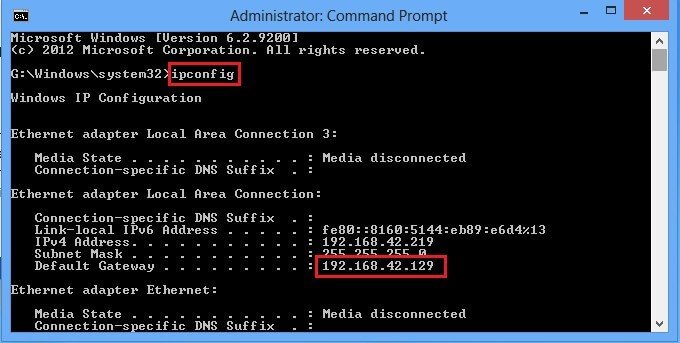
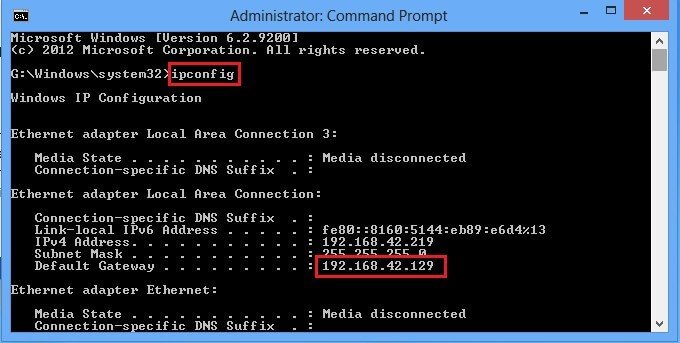
- In command prompt window type ping –t (type your gateway numbers)
- For example: ping –t 192.168.42.129. (Here 192.168.42.129 is my gateway number. Type your gateway number instead of my gateway number.
- Now minimize this command prompt window, but don’t exit or close command prompt window
Regularly apply this 4th method of speed up internet by continuous reply of ping connection, while browsing or downloading. This will make your connection faster by the continuous reply of pinging your default gateway connection.
Thanks for reading my article about speed up internet connection using cmd in windows xp/7/8/8.1. If you like this article do me favor by sharing it with your friends.
0 comments:
Post a Comment